Using VolleyTrack Features
Home Page
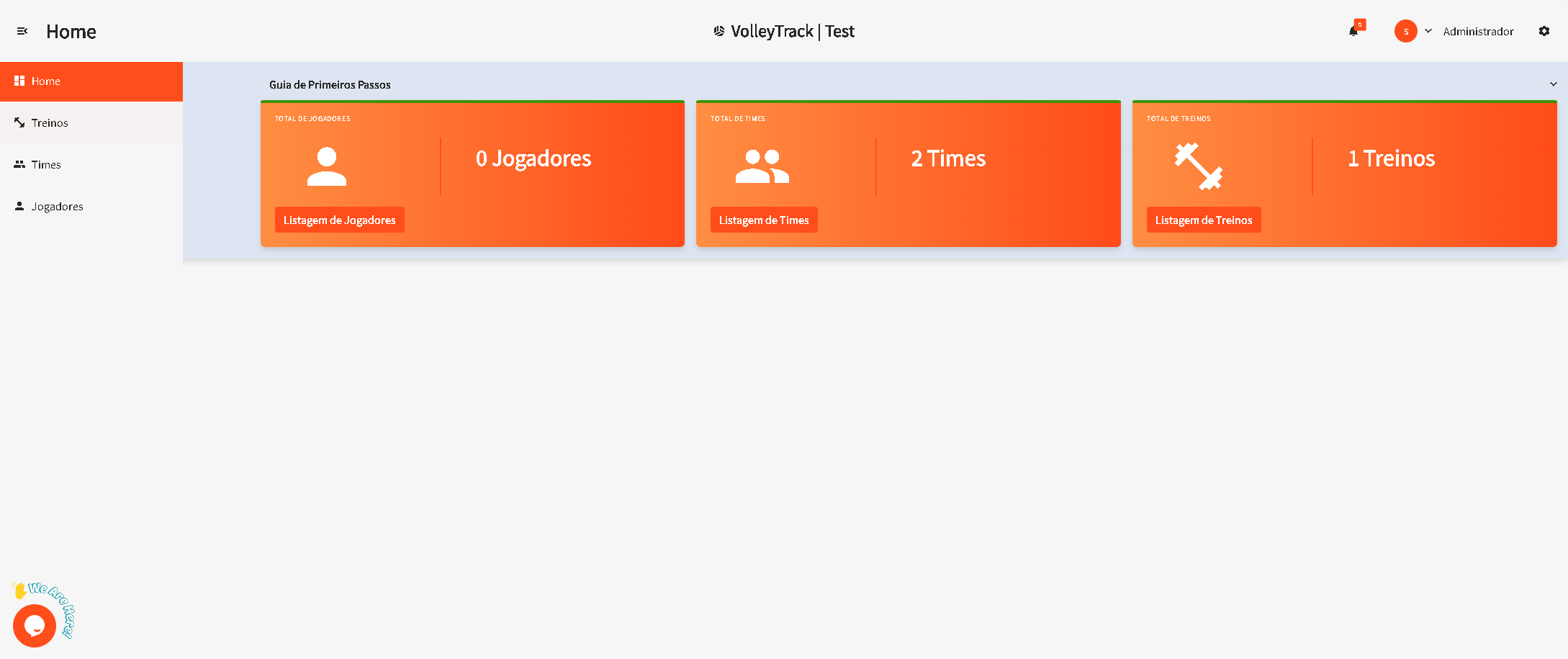
On the home screen, you have quick access to the three main features:
- Register Players
- Register Teams
- Register Trainings
Trainings
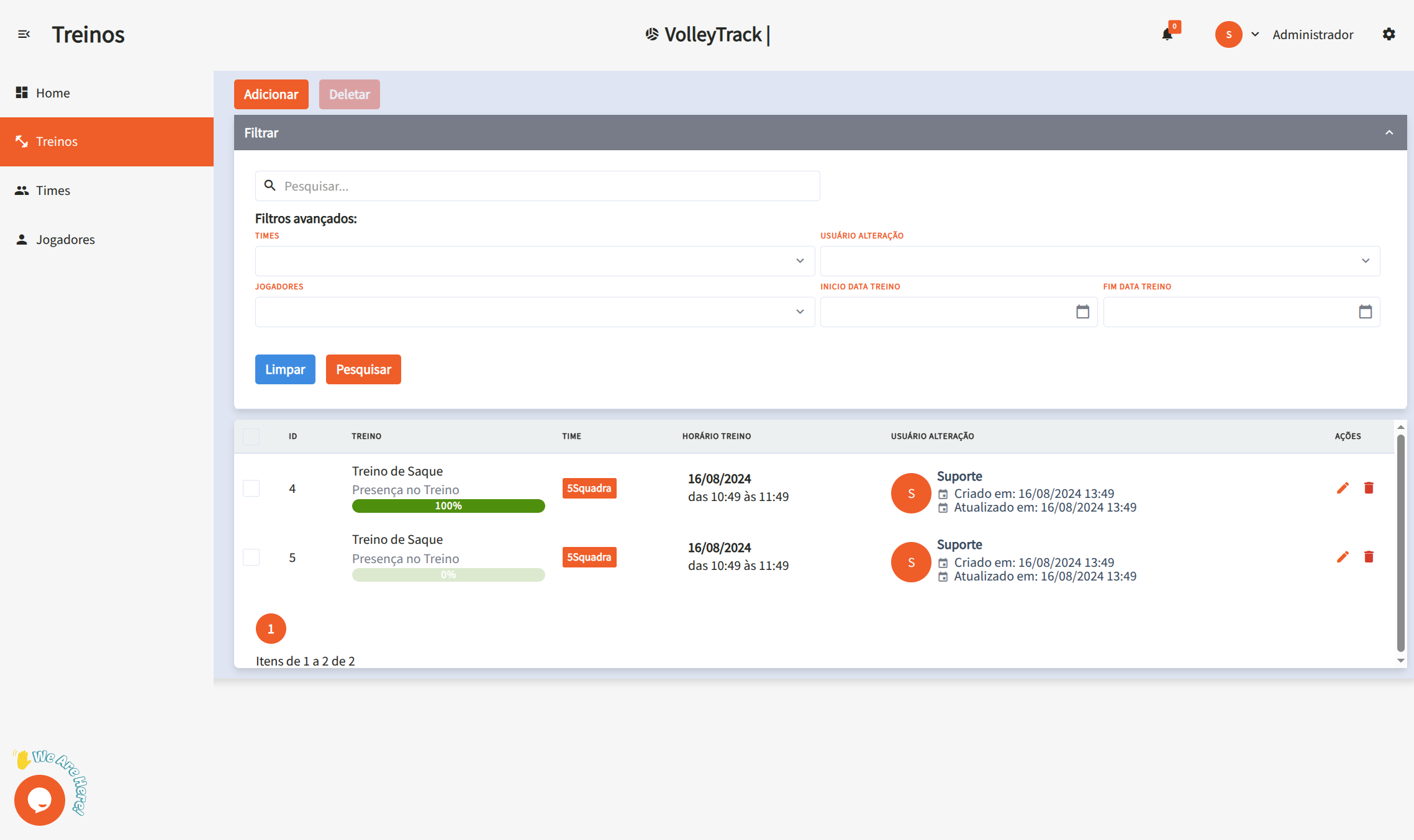
Manage your trainings with the following options:
- Add: Create a new training session.
- Delete: Remove existing training sessions.
- Search: Find registered trainings.
- Clear: Reset search criteria for a new query.
- Advanced Filters: Refine your search using filters such as:
- Teams: Filter by specific teams.
- User: Identify who made changes.
- Players: Select trainings involving specific players.
- Start and End Date: Define a date range for the trainings.
Training Details
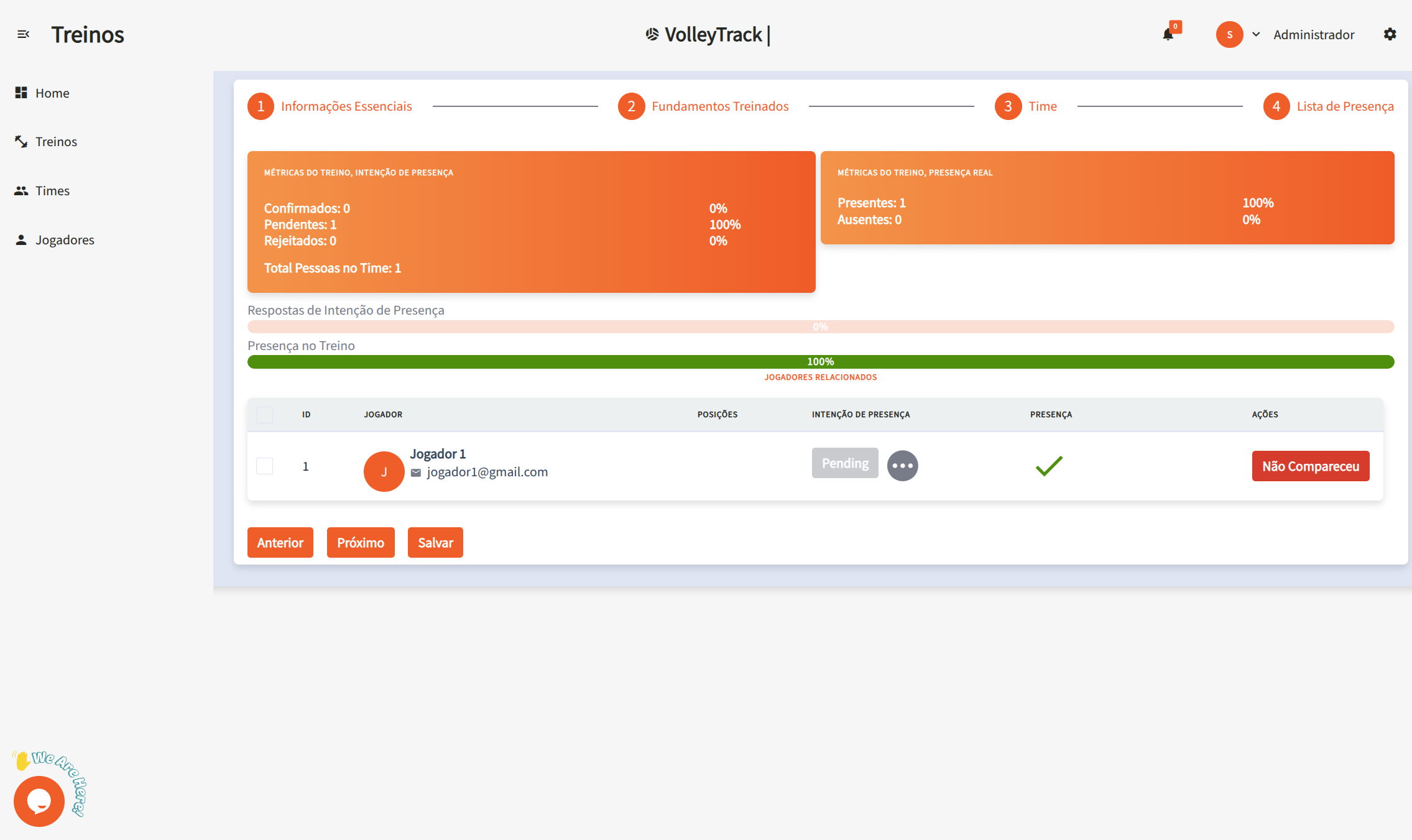
When viewing a training session, you'll have access to details such as:
- Date and Time: Information about the start and end of the session.
- Location: Where the training takes place.
- Description: Details about the content and goals of the training.
- Teams: List of teams involved.
- Players: List of participating athletes.
- Actions: Options to edit or delete the training.
- Reports: Access detailed reports about the session. (Coming soon...)
Teams
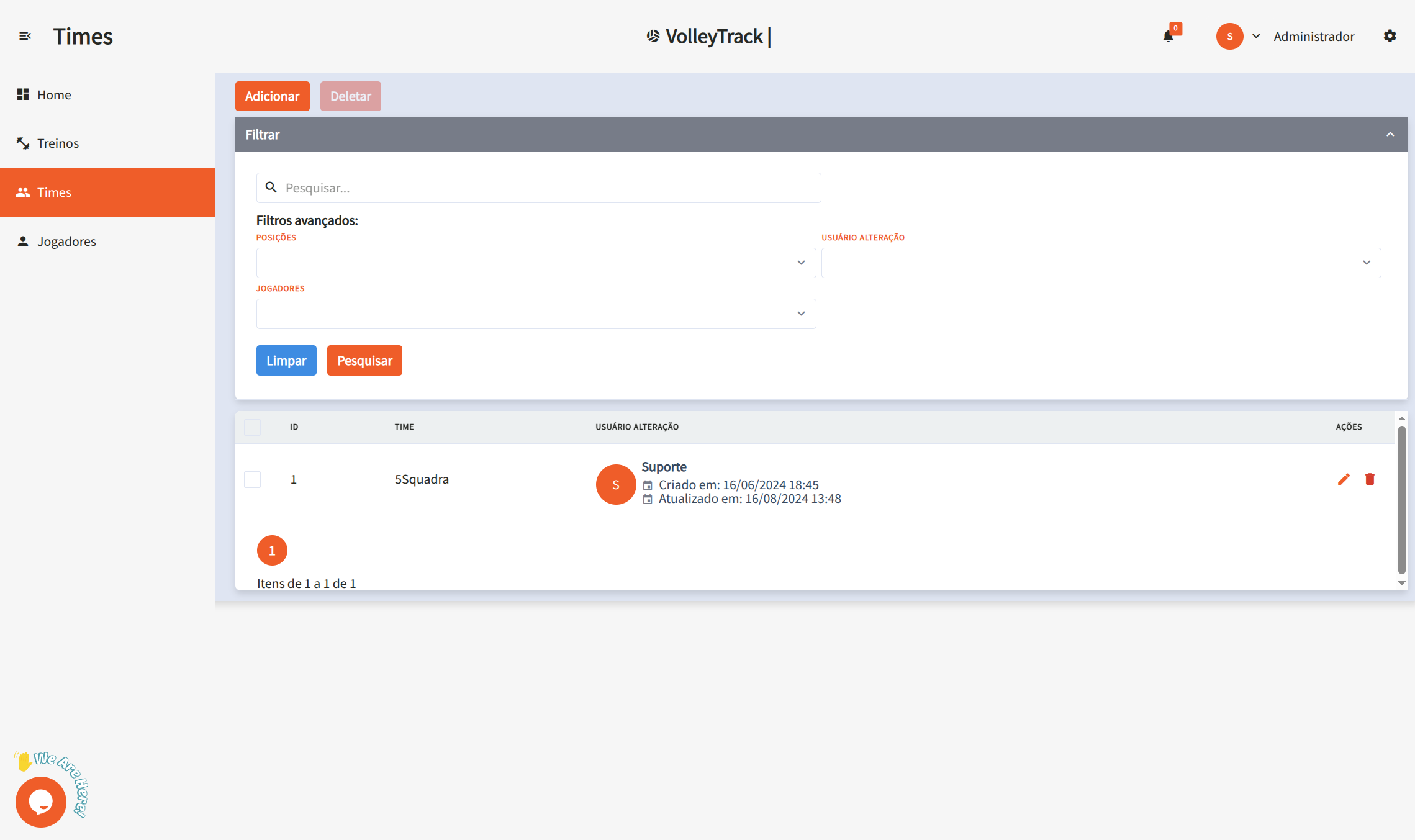
Manage your teams using the following features:
- Add: Create a new team.
- Delete: Remove existing teams.
- Search: Find registered teams.
- Clear: Reset search criteria for a new query.
- Advanced Filters: Use additional filters such as:
- Positions: Filter players by their positions.
- User: See who made changes.
- Players: Find teams that include specific players.
Players

Organize and track players using the following features:
- Add: Register a new player.
- Delete: Remove existing players.
- Search: Find registered players.
- Clear: Reset search criteria for a new query.
- Advanced Filters: Refine your search using filters such as:
- Positions: Filter players by their roles.
- Teams: Select players that belong to specific teams.
Adding a New Player
By clicking Add, you'll be taken to a step-by-step form. Navigate between steps using the Previous and Next buttons, and when finished, click Save.
1. Basic Information
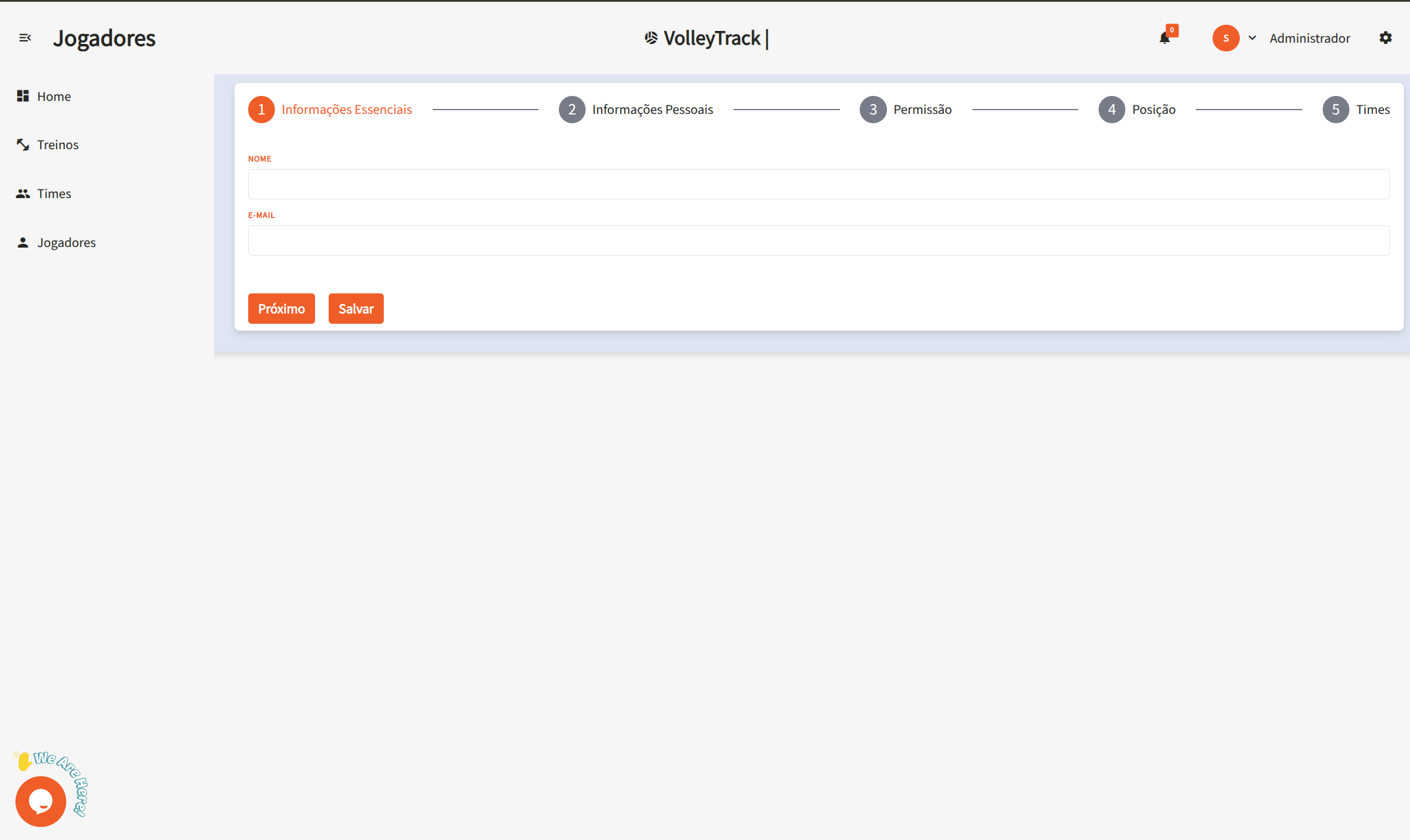
1.1. Name: Enter the player's full name for proper identification.
1.2. Email: Provide a valid email address to be used for login and account recovery.
2. Personal Information
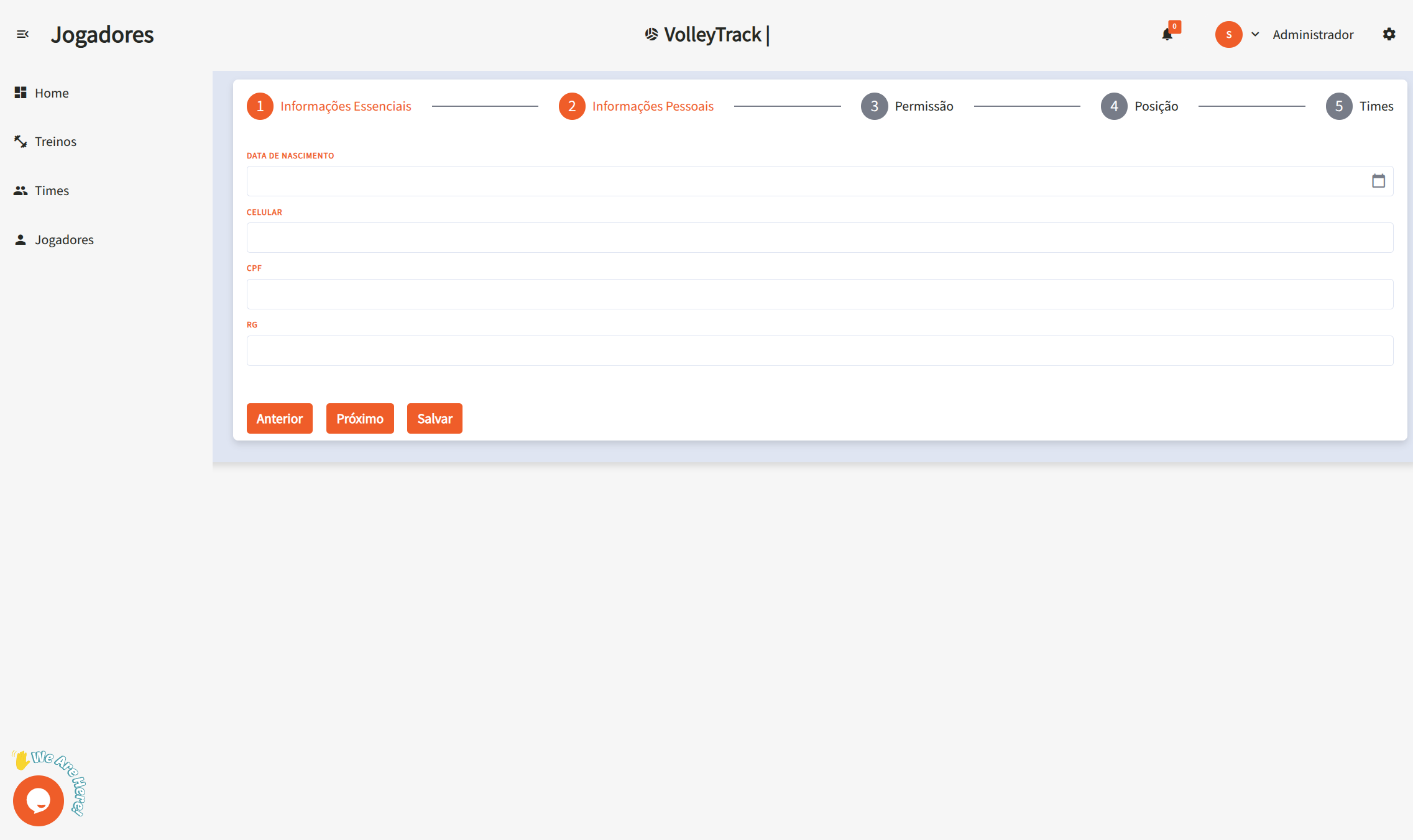
2.1. Date of Birth: Enter the birth date in the format DD/MM/YYYY.
2.2. Phone Number: Type the contact number with area code, e.g., (11) 91234-5678.
2.3. CPF: Provide the CPF number using only digits (no dots or dashes).
2.4. RG: Enter the RG number, which may include dots and the verification digit.
3. Permissions
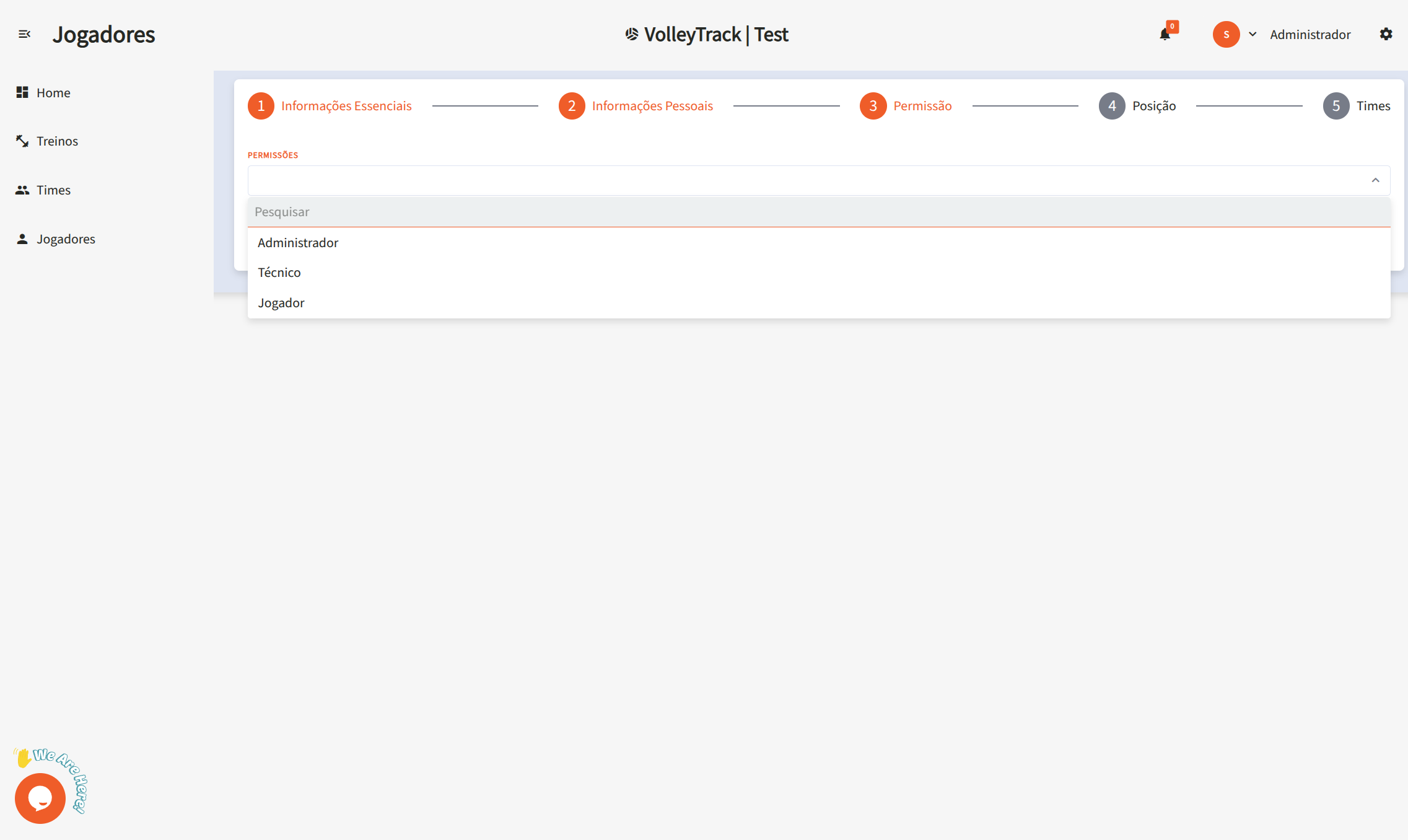
3.1. Access Level: Define the user's role in the platform:
- Coach: For users who will manage teams and training sessions.
- Player: For athletes who will track their performance.
4. Position
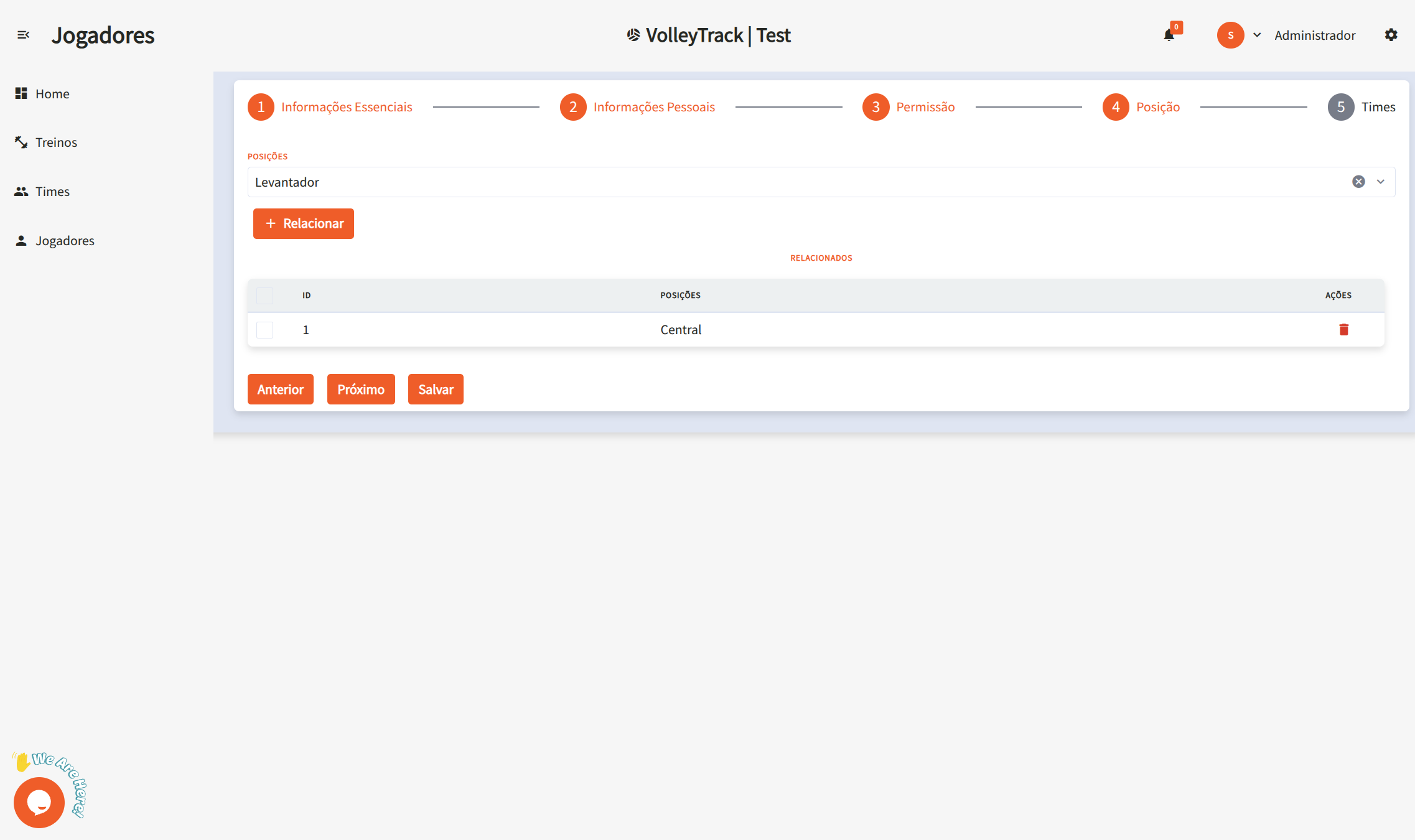
4.1. Positions: Select the player’s role on the team:
- Middle Blocker: Responsible for blocks and quick attacks in the center of the net.
- Setter: Orchestrates plays and distributes the ball to attackers.
- Libero: Defense and reception specialist; does not attack.
- Opposite: The main attacker, typically finishing plays.
- Outside Hitter: Plays on the sides of the net, supporting both attack and reception.
4.2. Link: After selecting the position, click Link to associate the player with it. A player may be linked to multiple positions.
4.3. Delete: To remove an associated position, click the trash icon in the corresponding actions section.
5. Teams
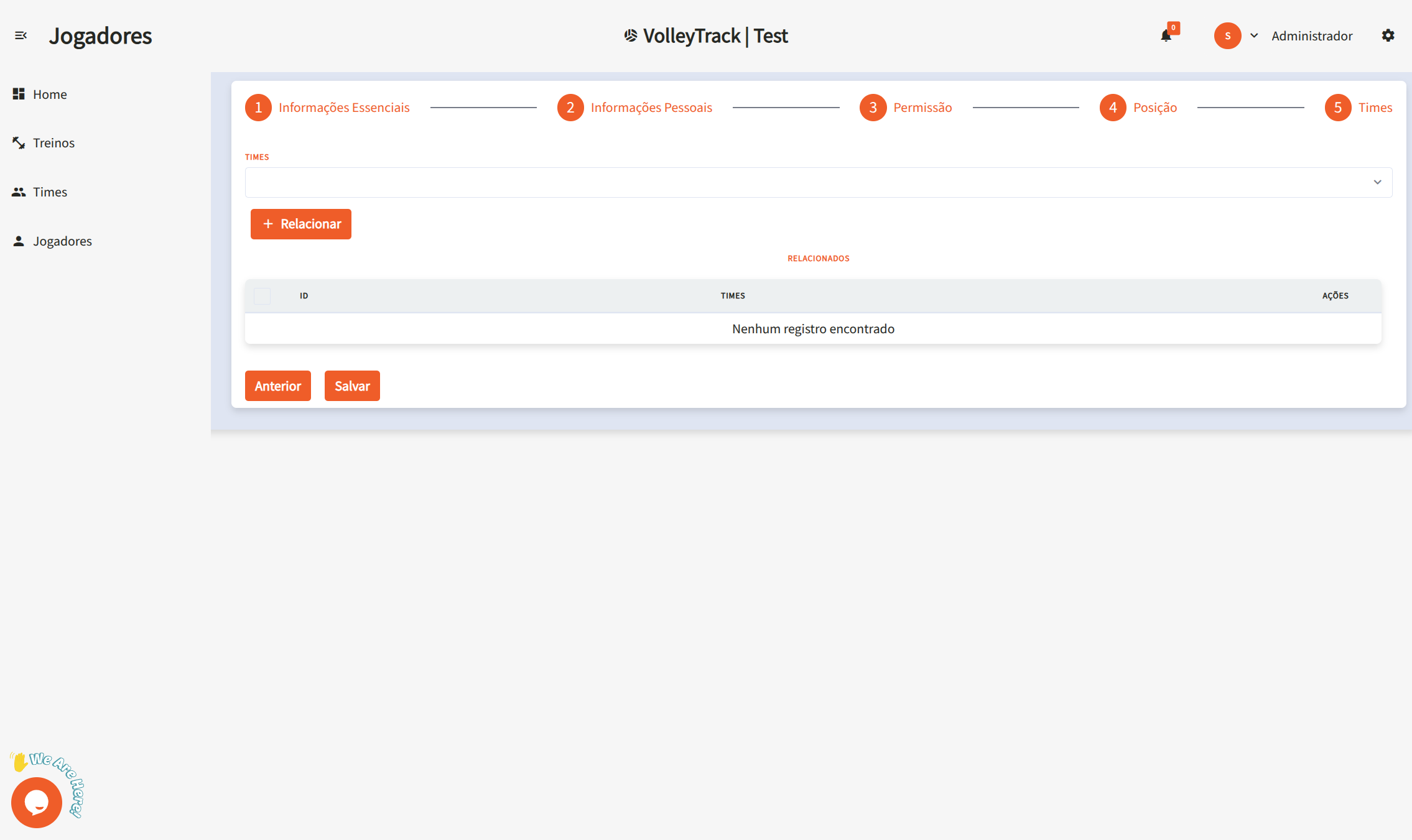
5.1. Teams: Select the teams the player belongs to. Click Link to associate the player with the selected team.
These features allow you to efficiently manage your teams and training sessions within VolleyTrack.
